trunk TESLA MODEL X 2017 Owner's Manual
[x] Cancel search | Manufacturer: TESLA, Model Year: 2017, Model line: MODEL X, Model: TESLA MODEL X 2017Pages: 198, PDF Size: 4.87 MB
Page 4 of 198
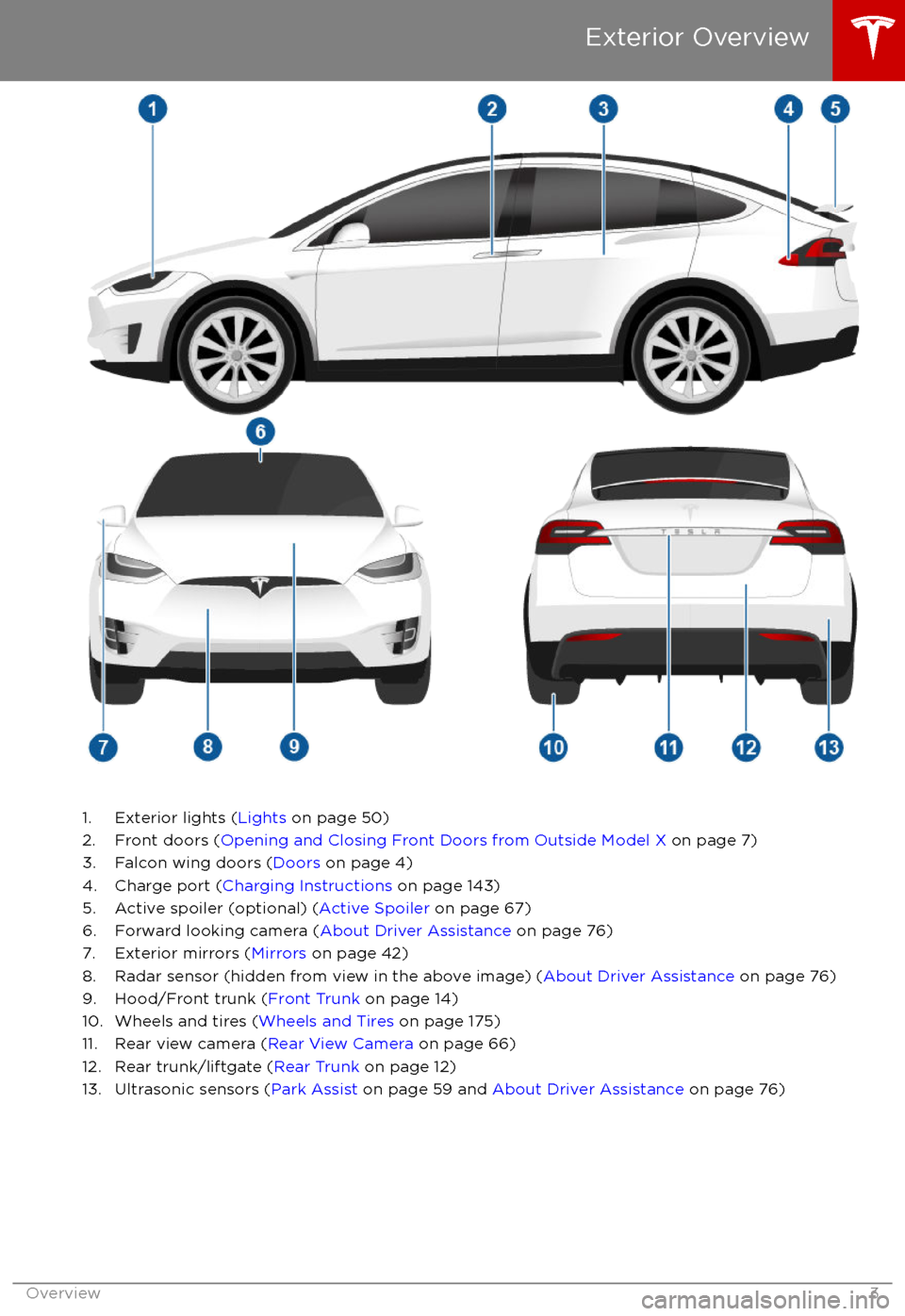
1. Exterior lights (Lights on page 50)
2. Front doors ( Opening and Closing Front Doors from Outside Model X on page 7)
3. Falcon wing doors ( Doors on page 4)
4. Charge port ( Charging Instructions on page 143)
5. Active spoiler (optional) ( Active Spoiler on page 67)
6. Forward looking camera ( About Driver Assistance on page 76)
7. Exterior mirrors ( Mirrors on page 42)
8. Radar sensor (hidden from view in the above image) ( About Driver Assistance on page 76)
9. Hood/Front trunk ( Front Trunk on page 14)
10. Wheels and tires ( Wheels and Tires on page 175)
11. Rear view camera ( Rear View Camera on page 66)
12. Rear trunk/liftgate ( Rear Trunk on page 12)
13. Ultrasonic sensors ( Park Assist on page 59 and About Driver Assistance on page 76)
Exterior Overview
Overview3
Page 10 of 198
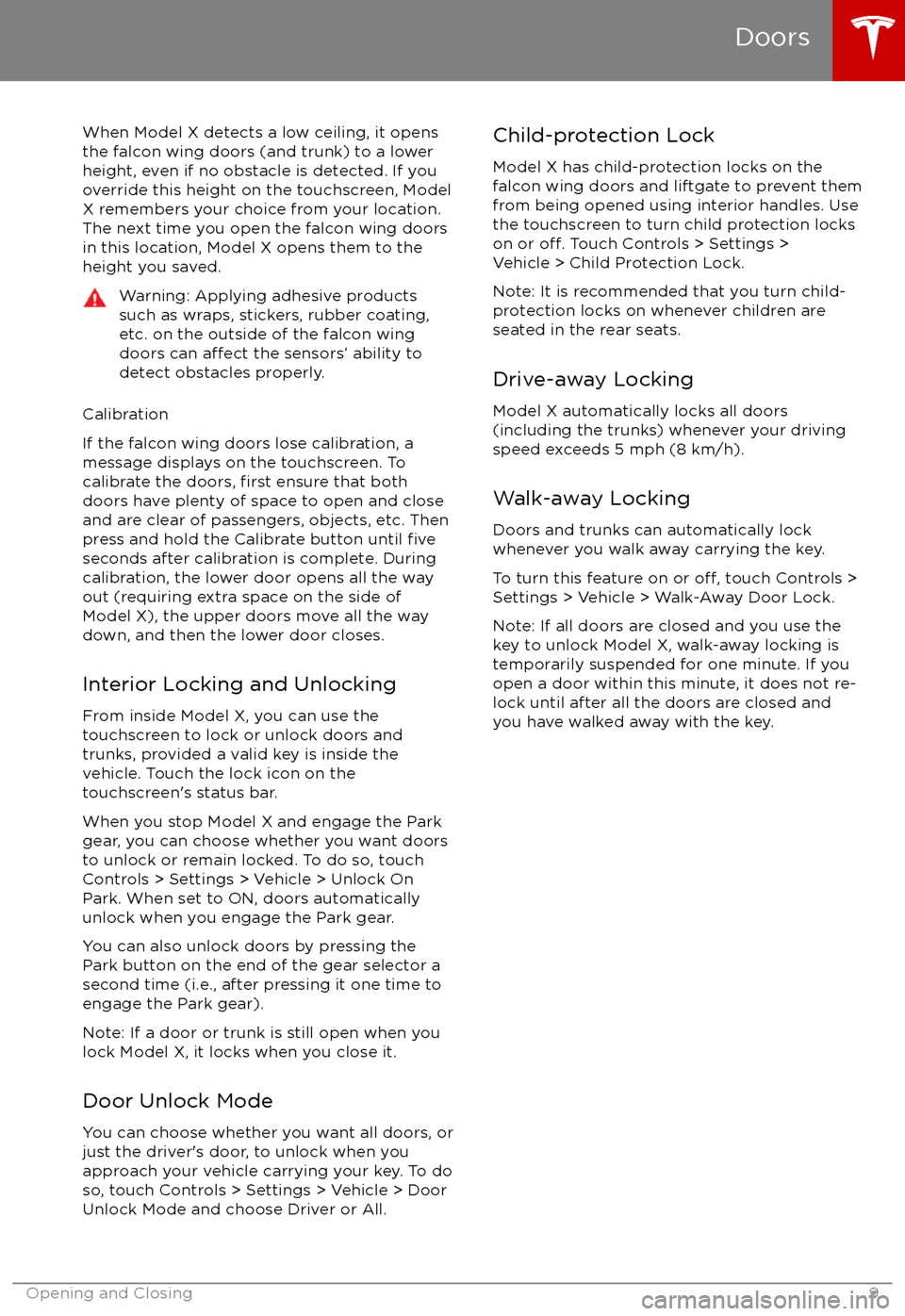
When Model X detects a low ceiling, it opens
the falcon wing doors (and trunk) to a lower
height, even if no obstacle is detected. If you
override this height on the touchscreen, Model
X remembers your choice from your location.
The next time you open the falcon wing doors
in this location, Model X opens them to the
height you saved.Warning: Applying adhesive products
such as wraps, stickers, rubber coating,
etc. on the outside of the falcon wing
doors can
affect the sensors
Page 13 of 198

Opening
To open the rear trunk, do one of the
following:
Page 14 of 198

Opening with No PowerIf Model X has no electrical power, you can
open the rear trunk from inside. Use the
mechanical release cable located on the underside of the liftgate, next to the interiorlight.
1. Remove the cover by pulling its lower edge very firmly toward you.
2. Pull the cable to release the latch.
3. Push the liftgate open.
Rear Trunk
Opening and Closing13
Page 15 of 198
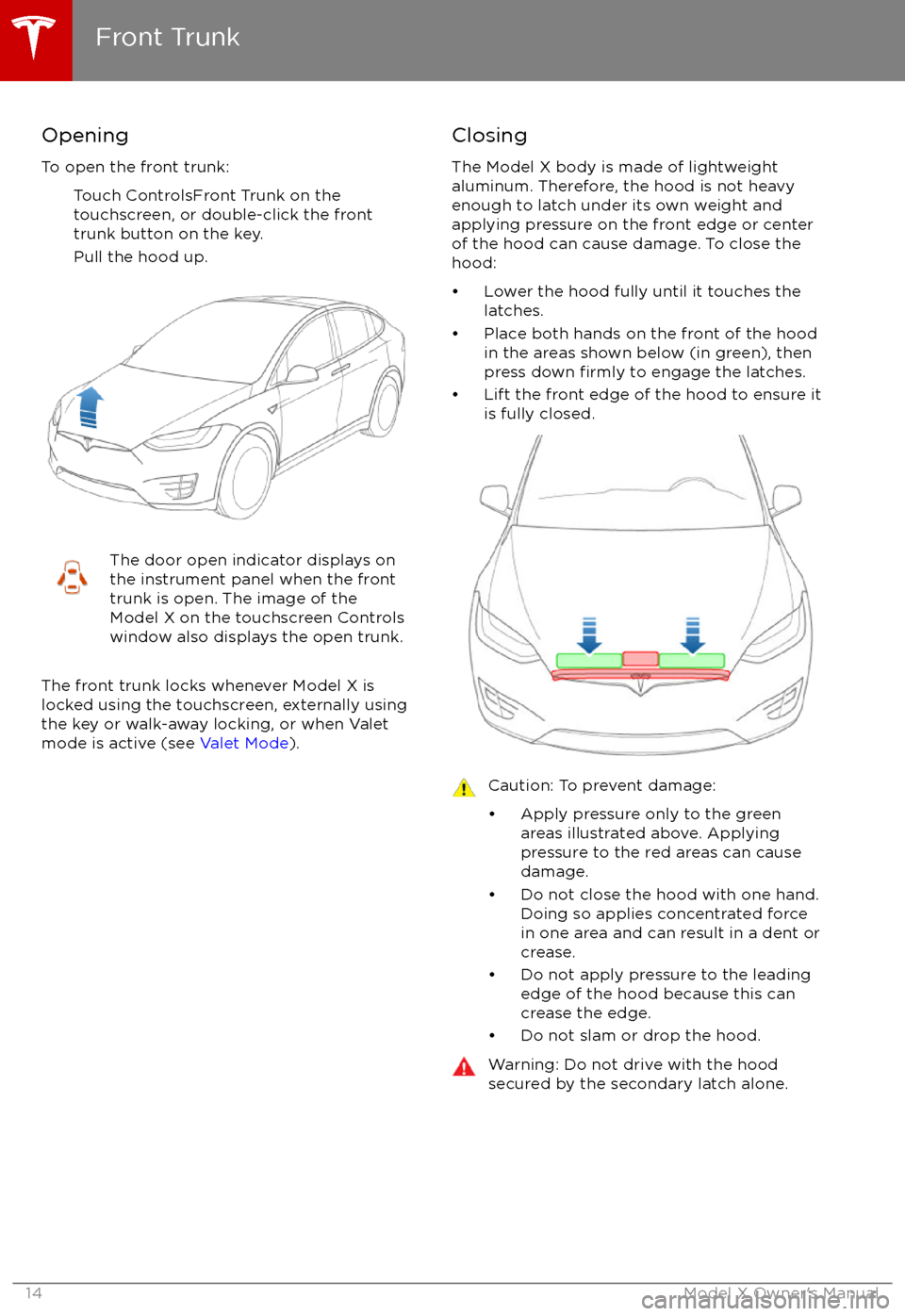
Opening
To open the front trunk: Touch ControlsFront Trunk on the
touchscreen, or double-click the front
trunk button on the key.
Pull the hood up.The door open indicator displays on
the instrument panel when the front
trunk is open. The image of the
Model X on the touchscreen Controls window also displays the open trunk.
The front trunk locks whenever Model X is
locked using the touchscreen, externally using
the key or walk-away locking, or when Valet
mode is active (see Valet Mode).
Closing
The Model X body is made of lightweight
aluminum. Therefore, the hood is not heavy
enough to latch under its own weight and
applying pressure on the front edge or center of the hood can cause damage. To close the
hood:
Page 16 of 198

Interior Emergency ReleaseAn interior release button inside the front
trunk allows a person locked inside to get out.
This release button is active whenever
Model X is stationary.
Press the interior release button to open the
front trunk, then push up on the hood.
Note: The button glows for several hours after
a brief exposure to ambient light.
Front Trunk
Opening and Closing15
Page 41 of 198
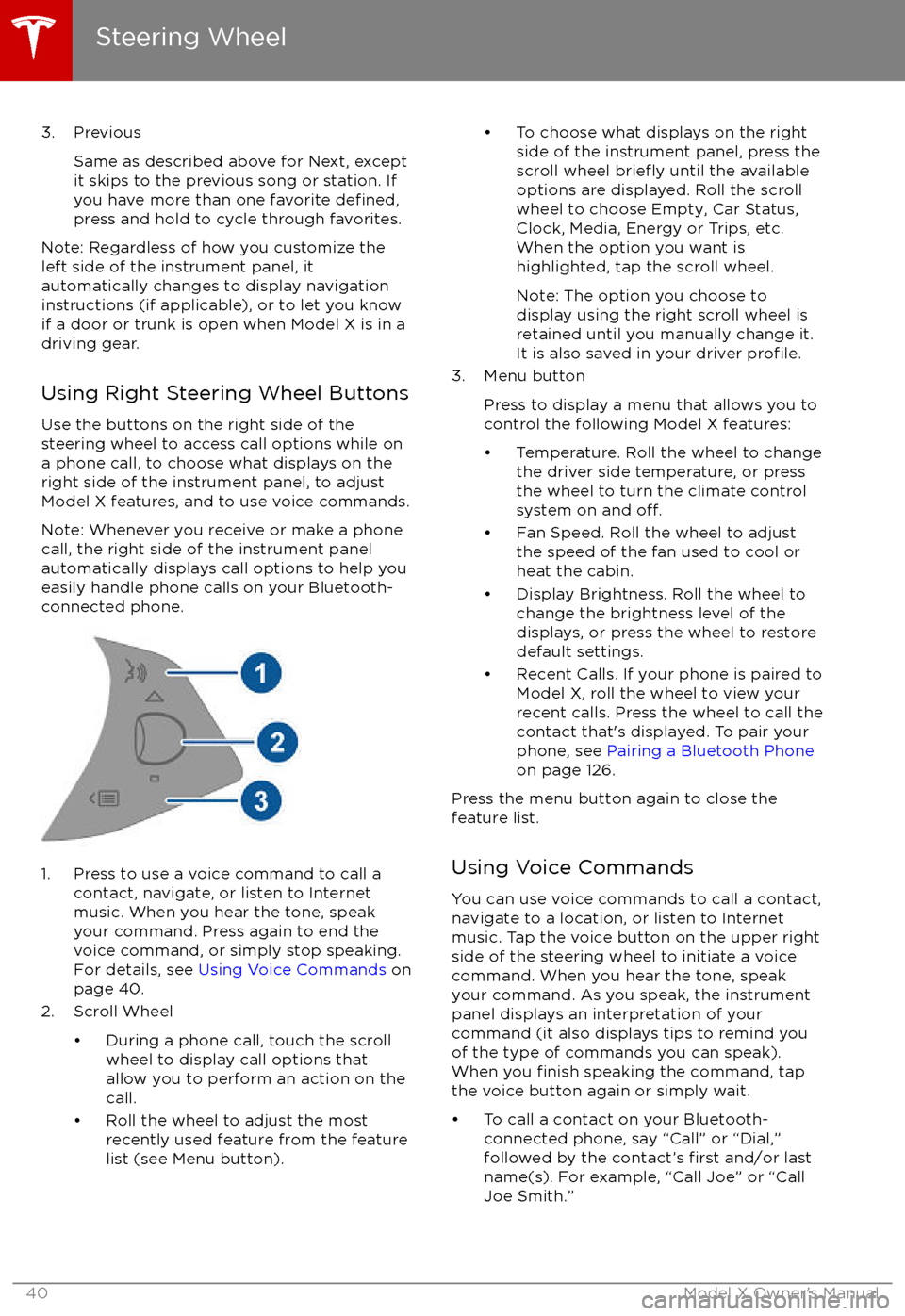
3. PreviousSame as described above for Next, except
it skips to the previous song or station. If
you have more than one favorite
defined,press and hold to cycle through favorites.
Note: Regardless of how you customize the
left side of the instrument panel, it
automatically changes to display navigation
instructions (if applicable), or to let you know
if a door or trunk is open when Model X is in a driving gear.
Using Right Steering Wheel Buttons Use the buttons on the right side of the
steering wheel to access call options while on
a phone call, to choose what displays on the
right side of the instrument panel, to adjust
Model X features, and to use voice commands.
Note: Whenever you receive or make a phone call, the right side of the instrument panelautomatically displays call options to help you
easily handle phone calls on your Bluetooth-
connected phone.
1. Press to use a voice command to call a
contact, navigate, or listen to Internetmusic. When you hear the tone, speak
your command. Press again to end the
voice command, or simply stop speaking.
For details, see Using Voice Commands on
page 40.
2. Scroll Wheel
Page 52 of 198
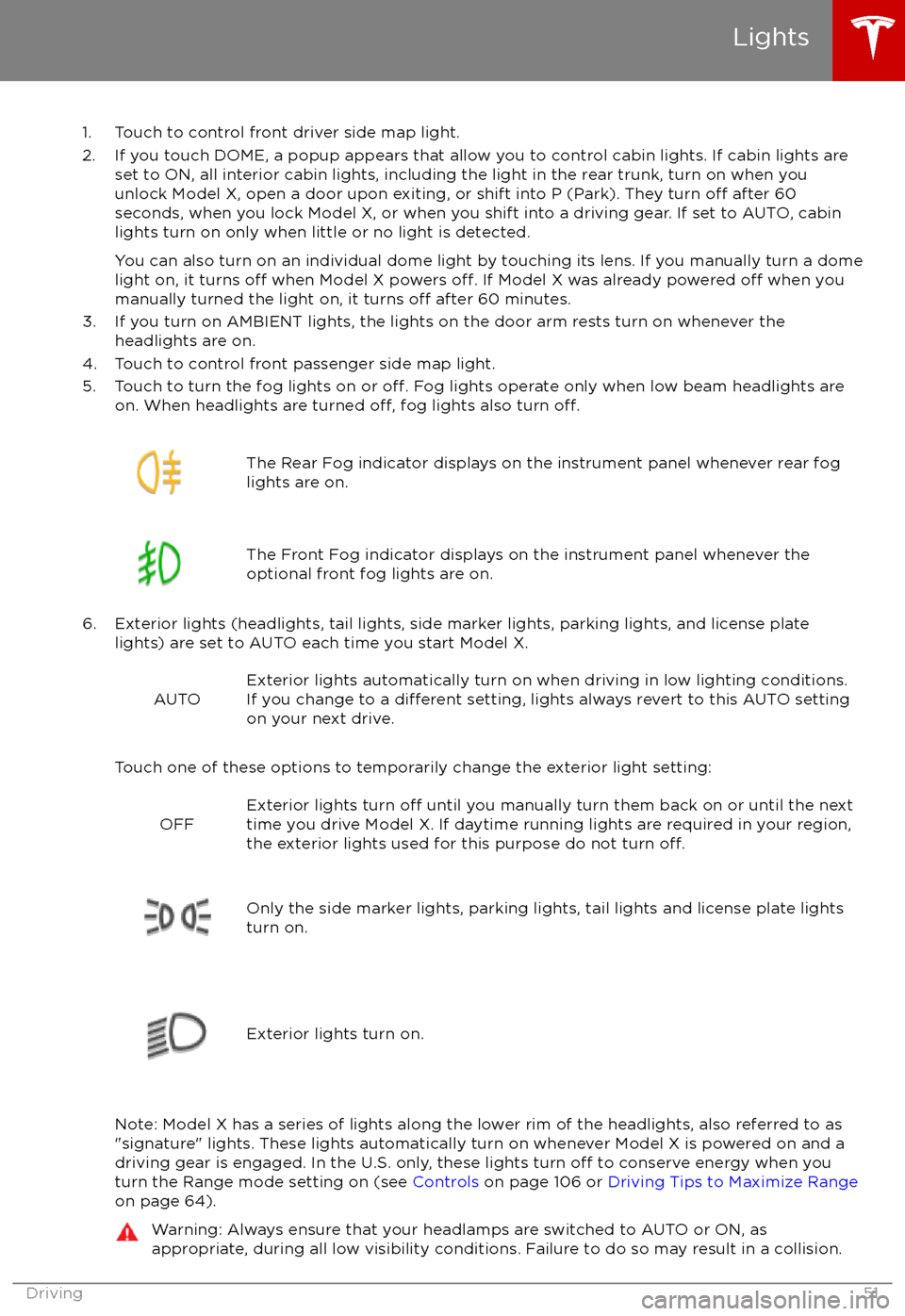
1. Touch to control front driver side map light.
2. If you touch DOME, a popup appears that allow you to control cabin lights. If cabin lights are set to ON, all interior cabin lights, including the light in the rear trunk, turn on when youunlock Model X, open a door upon exiting, or shift into P (Park). They turn
off after 60
seconds, when you lock Model X, or when you shift into a driving gear. If set to AUTO, cabin lights turn on only when little or no light is detected.
You can also turn on an individual dome light by touching its lens. If you manually turn a domelight on, it turns
off when Model X powers off. If Model X was already powered off when you
manually turned the light on, it turns off after 60 minutes.
3. If you turn on AMBIENT lights, the lights on the door arm rests turn on whenever the headlights are on.
4. Touch to control front passenger side map light.
5. Touch to turn the fog lights on or
off. Fog lights operate only when low beam headlights are
on. When headlights are turned off, fog lights also turn off.
The Rear Fog indicator displays on the instrument panel whenever rear fog
lights are on.The Front Fog indicator displays on the instrument panel whenever the
optional front fog lights are on.
6. Exterior lights (headlights, tail lights, side marker lights, parking lights, and license plate lights) are set to AUTO each time you start Model X.
AUTOExterior lights automatically turn on when driving in low lighting conditions.
If you change to a different setting, lights always revert to this AUTO setting
on your next drive.
Touch one of these options to temporarily change the exterior light setting:
OFFExterior lights turn off until you manually turn them back on or until the next
time you drive Model X. If daytime running lights are required in your region,
the exterior lights used for this purpose do not turn
off.Only the side marker lights, parking lights, tail lights and license plate lights
turn on.Exterior lights turn on.
Note: Model X has a series of lights along the lower rim of the headlights, also referred to as
"signature" lights. These lights automatically turn on whenever Model X is powered on and a driving gear is engaged. In the U.S. only, these lights turn
off to conserve energy when you
turn the Range mode setting on (see Controls on page 106 or Driving Tips to Maximize Range
on page 64).
Warning: Always ensure that your headlamps are switched to AUTO or ON, as
appropriate, during all low visibility conditions. Failure to do so may result in a collision.
Lights
Driving51
Page 94 of 198

2. On the touchscreen, choose the direction of travel.
3. Exit Model X and close the door.
Note: All doors and trunks must be closed.
Note: To cancel the parking maneuver before exiting the vehicle, touch Cancel on the popup window.
Summon now drives Model X into the parking space according to the direction you
specified on
the touchscreen.
Stopping or Canceling Summon
You can stop Model X at any time while Summon is active by pressing any button on the key or
using the mobile app. Summon also cancels when:
Page 126 of 198

12V Power SocketYour Model X has a power socket located on
the front of the center console. An additional
12V power socket is located in the rear trunk.
Power is available whenever the instrument
panel and touchscreen are on.
The 12V power sockets are suitable for
accessories requiring up to 11A continuous
draw (15A peak) or a maximum of 150
continuous watts (180 watts peak).
Note: In situations where Model X is unable to detect the key (low battery, interference, etc.),
place it immediately below the 12V power
socket in the center console where Model X
can best detect it.
Warning: The power socket and an
accessory